You installed an add-in in Outlook and it is not visible.
The solution is to delete the user's profile to verify if it is not present in disabled items.
How To
Exit Outlook > C:\Document and Settings\"username"\Local settings\Application data\Microsoft\Outlook > delete extend.dat
Outlook 2003
Start Outlook > Help > About Microsoft Office Outlook > Click Disabled Items
If the add-in is included in the list, choose it and click Enable.
Restart Outlook.
Outlook 2007
Start Outlook > Tools > Trust Center > Add-ins tab > Manage dropdown menu > Disabled Items > Go
If the add-in is included in the list, choose it and click Enable.
Restart Outlook.
jeudi 24 mars 2011
Event ID 9360 Offline Address book doesn't update
The problem
OABGen encountered an error while generating the changes.oab file for version 2 and 3 differential downloads of address list '\Global Address List'. The offline address book has not been updated so clients will not be able to download the current set of changes. Check other logged events to find the cause of this error.
On the Exchange server, start Regedit.exe.
Open the following registry key:
HKEY_LOCAL_MACHINE\System\CurrentControlSet\Services\MSExchangeSA\Parameters
Right-click Parameters, point to New, and then click DWORD Value.
For the new value name, type OAL post full if diff fails.
Double-click OAL post full if diff fails. In Value data, type 1. Click OK.
Close Regedit.exe.
Microsoft Exchange > Organisation Configuration > Mailbox > Offline Address Book > Right click on Default Offline Address List > Update
Then in Outlook,download address book.
OABGen encountered an error while generating the changes.oab file for version 2 and 3 differential downloads of address list '\Global Address List'. The offline address book has not been updated so clients will not be able to download the current set of changes. Check other logged events to find the cause of this error.
On the Exchange server, start Regedit.exe.
Open the following registry key:
HKEY_LOCAL_MACHINE\System\CurrentControlSet\Services\MSExchangeSA\Parameters
Right-click Parameters, point to New, and then click DWORD Value.
For the new value name, type OAL post full if diff fails.
Double-click OAL post full if diff fails. In Value data, type 1. Click OK.
Close Regedit.exe.
Microsoft Exchange > Organisation Configuration > Mailbox > Offline Address Book > Right click on Default Offline Address List > Update
Then in Outlook,download address book.
lundi 21 mars 2011
Exchange 2010: 0x8004010F public folder doesn't synchronize
In an Exchange 2010 environment in cohabitation mode with Exchange 2003, you get the error with Outlook 2003 clients "0x8004010F Does not synchronize public folder".
Remove the mail profiles, add again and check the box Encrypt data between Microsoft Office Outlook and Microsoft Exchange Server (you can do it manually or via .prf files)
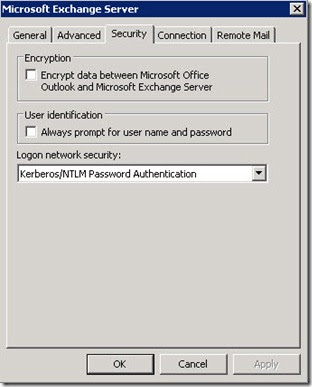
Remove the mail profiles, add again and check the box Encrypt data between Microsoft Office Outlook and Microsoft Exchange Server (you can do it manually or via .prf files)
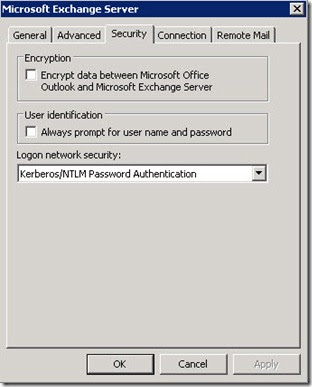
dimanche 20 mars 2011
Echange 2010 : Set-ReceiveConnector Failed
You try to set the FQDN on your DEFAULT* receive connector and you encounter this problem :
--------------------------------------------------------
Microsoft Exchange Error
--------------------------------------------------------
The following error(s) occurred while saving changes:
Set-ReceiveConnector
Failed
Error:
If the AuthMechanism attribute on a receive connector contains the value ExchangeServer, you must set the FQDN parameter on the receive connector to one of the following values: the FQDN of the transport server "exchange box.*************.***", the NetBIOS name of the transport server "exchange box", or $null.
You have to check Anonymous Users, click OK to return to the console then restart the Microsoft exchange Transport service then apply the FQDN Change.
* The one that starts with DEFAULT is your Internet Connector, this receives e-mail from the outside world
--------------------------------------------------------
Microsoft Exchange Error
--------------------------------------------------------
The following error(s) occurred while saving changes:
Set-ReceiveConnector
Failed
Error:
If the AuthMechanism attribute on a receive connector contains the value ExchangeServer, you must set the FQDN parameter on the receive connector to one of the following values: the FQDN of the transport server "exchange box.*************.***", the NetBIOS name of the transport server "exchange box", or $null.
You have to check Anonymous Users, click OK to return to the console then restart the Microsoft exchange Transport service then apply the FQDN Change.
* The one that starts with DEFAULT is your Internet Connector, this receives e-mail from the outside world
samedi 19 mars 2011
Exchange 2010 : Enable Resource Booking Attendant (in place of auto accept agent)
In a previous article I explained how to install and configure the auto accept agent (for exchange 2003)
Now, you have migrated your users from 2003 to Exchange 2010.
Some of your users was configured with Auto Accept Agent.
You want those users do the same they do in Exchange 2003.
1) Set the attribute IsResource for these users
In Exchange Management Shell, type:
Get-Mailbox -Identity YourMailBox | ft Name, IsResource
If result in IsResource will be FALSE then convert this mailbox with second command:
Set-Mailbox -Identity YourMailBox-Type Room
2) Activate the Resource Booking Attendant on the MailBox
In Exchange Management Console > Recipient Configuration > Mailbox > Properties
You can see now new Resource tabs have appeared.
Hit on Resource General and check "Enable the Resource Booking Attendant..."
Hit on Resource Information Tab and configure as you want.
Now, you have migrated your users from 2003 to Exchange 2010.
Some of your users was configured with Auto Accept Agent.
You want those users do the same they do in Exchange 2003.
1) Set the attribute IsResource for these users
In Exchange Management Shell, type:
Get-Mailbox -Identity YourMailBox | ft Name, IsResource
If result in IsResource will be FALSE then convert this mailbox with second command:
Set-Mailbox -Identity YourMailBox-Type Room
2) Activate the Resource Booking Attendant on the MailBox
In Exchange Management Console > Recipient Configuration > Mailbox > Properties
You can see now new Resource tabs have appeared.
Hit on Resource General and check "Enable the Resource Booking Attendant..."
Hit on Resource Information Tab and configure as you want.
Echange 2010 : Insufficient access rights to perform the operation (mailbox moving operation)
I came across an error today when trying to move a mailbox from Exchange 2003 onto Exchange 2010.
Error:
Active Directory operation failed on Domain Controler. This error is not retriable. Additional information: Insufficient access rights to perform the operation.
Active directory response: 00002098: SecErr: DSID-03150BB9, problem 4003 (INSUFF_ACCESS_RIGHTS), data 0
a) Cancel the move request
You can examine this move request by running 'Get-MoveRequestStatistics -MoveRequestQueue 'YourExchangeMailboxDatabase' -MailboxGuid MailboxGuidOfTheAccount -IncludeReport | fl'.
You can remove it by running 'Remove-MoveRequest -MoveRequestQueue 'YourExchangeMailboxDatabase' -MailboxGuid MailboxGuidOfTheAccount'.
b) Give correct rights to the user account
1. Open ADUC (with advanced features view)
2. user account > properties > security tab > advanced
3. Check the box "include inheritable permission" and apply.
4. Launch replication between your DC
c) Move the Mailbox
Error:
Active Directory operation failed on Domain Controler. This error is not retriable. Additional information: Insufficient access rights to perform the operation.
Active directory response: 00002098: SecErr: DSID-03150BB9, problem 4003 (INSUFF_ACCESS_RIGHTS), data 0
a) Cancel the move request
You can examine this move request by running 'Get-MoveRequestStatistics -MoveRequestQueue 'YourExchangeMailboxDatabase' -MailboxGuid MailboxGuidOfTheAccount -IncludeReport | fl'.
You can remove it by running 'Remove-MoveRequest -MoveRequestQueue 'YourExchangeMailboxDatabase' -MailboxGuid MailboxGuidOfTheAccount'.
b) Give correct rights to the user account
1. Open ADUC (with advanced features view)
2. user account > properties > security tab > advanced
3. Check the box "include inheritable permission" and apply.
4. Launch replication between your DC
c) Move the Mailbox
mercredi 16 mars 2011
Access to the path ExchangeSetup\LPVersioning.xml is denied
If you encounter the message "Access to the path ExchangeSetup\LPVersioning.xml is denied" when installing Exchange 2010, it is possible that you try to do it via a copy of the installation DVD in a share or locally on the server (in the case of a virtual machine for example).
In this case, the solution is to rip the DVD and make an ISO.
Then mount the iso in the VM and restart the installation process
In this case, the solution is to rip the DVD and make an ISO.
Then mount the iso in the VM and restart the installation process
mercredi 9 mars 2011
Time configuration in a Windows Domain
Let’s go on with some configurations on Windows Server 2003 or higher OS:
- to configure the Domain Controller with the PDC Emulator FSMO to another time source, run:
w32tm /config /manualpeerlist:PEERS /syncfromflags:manual /reliable:yes /update
w32tm /resync /rediscover
Please set for PEERS the time source as listed above, either with it’s ip address or DNS name. If more then one is needed separate them with a space in between and don't forget the quotes: "time.domain.com time1.domain.com"
Internet Time servers you can find here: http://www.pool.ntp.org/
-->w32tm /config /manualpeerlist:"0.pool.ntp.org 1.pool.ntp.org 2.pool.ntp.org" /syncfromflags:manual /reliable:yes /update
- to configure a domain computer for automatic domain time synchronization, run:
w32tm /config /syncfromflags:domhier /update
After that you have to run:
net stop w32time
net start w32time
- to reconfigure the previous PDC Emulator, in case of transferring/seizing the FSMO to another Domain Controller, run:
w32tm /config /syncfromflags:domhier /reliable:no /update
After that you have to run:
net stop w32time
net start w32time
If you have to reconfigure a Windows 2000 Server Domain Controller, the steps are different after transferring/seizing the PDC Emulator role to another Domain Controller:
- you have to modify the "Type" value to "Nt5Ds" without the quotes under this registry key:
HKLM\ SYSTEM\ CurrentControlSet\ Services\ W32Time\ Parameters\
------------------------------------------------------------------
If you have problems with the time service configuration, because too many changes where done in the registry or you like start fresh on a computer, then you can reset the time service to a default state the following way. Make sure to use an elevated command prompt, to have full administrative permissions. Then type in the following commands:
net stop w32time
w32tm /unregister
w32tm /register
net start w32time
- to configure the Domain Controller with the PDC Emulator FSMO to another time source, run:
w32tm /config /manualpeerlist:PEERS /syncfromflags:manual /reliable:yes /update
w32tm /resync /rediscover
Please set for PEERS the time source as listed above, either with it’s ip address or DNS name. If more then one is needed separate them with a space in between and don't forget the quotes: "time.domain.com time1.domain.com"
Internet Time servers you can find here: http://www.pool.ntp.org/
-->w32tm /config /manualpeerlist:"0.pool.ntp.org 1.pool.ntp.org 2.pool.ntp.org" /syncfromflags:manual /reliable:yes /update
- to configure a domain computer for automatic domain time synchronization, run:
w32tm /config /syncfromflags:domhier /update
After that you have to run:
net stop w32time
net start w32time
- to reconfigure the previous PDC Emulator, in case of transferring/seizing the FSMO to another Domain Controller, run:
w32tm /config /syncfromflags:domhier /reliable:no /update
After that you have to run:
net stop w32time
net start w32time
If you have to reconfigure a Windows 2000 Server Domain Controller, the steps are different after transferring/seizing the PDC Emulator role to another Domain Controller:
- you have to modify the "Type" value to "Nt5Ds" without the quotes under this registry key:
HKLM\ SYSTEM\ CurrentControlSet\ Services\ W32Time\ Parameters\
------------------------------------------------------------------
If you have problems with the time service configuration, because too many changes where done in the registry or you like start fresh on a computer, then you can reset the time service to a default state the following way. Make sure to use an elevated command prompt, to have full administrative permissions. Then type in the following commands:
net stop w32time
w32tm /unregister
w32tm /register
net start w32time
mardi 1 mars 2011
Windows Update Error (Code 80070005) on Windows 2008 R2 Domain Controller
Fresh Server 2008 R2 OS install, windows updates worked fine, promoted to a DC and then windows update failed with Code Error 80070005.
The solution that worked there -->
Remove the domain admin user from the domain guest group
Force replication between your DC
Logoff, logon
Launch Windows Update
The solution that worked there -->
Remove the domain admin user from the domain guest group
Force replication between your DC
Logoff, logon
Launch Windows Update
Inscription à :
Articles (Atom)



